Salesflare is a simple, intelligent CRM for small B2B businesses and startups. This guide will walk you through integrating your form on the landing page with Salesflare and pass to it all generated leads.
This integration does not support custom form fields.
- You can also connect your landing page with Salesflare via Zapier to generate automated tasks between your form and the CRM.
Get your API key from Salesflare
1. Log in to your Salesflare account.
2. Navigate to Settings (gear icon) and select the API keys tab from the menu.
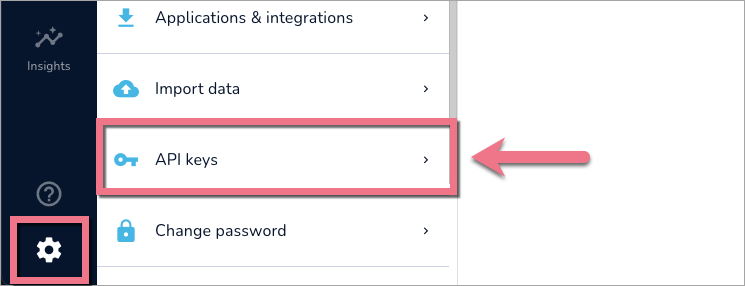
3. If you do not have any API keys yet, click the plus button.
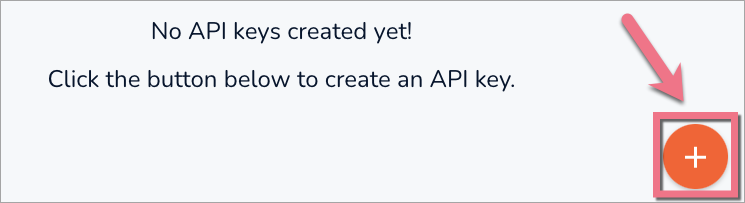
4. Name your key and click Create.
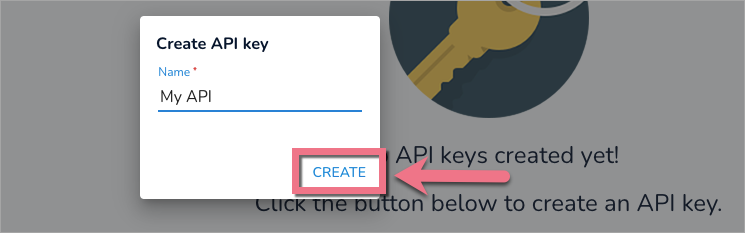
5. Copy your API key.
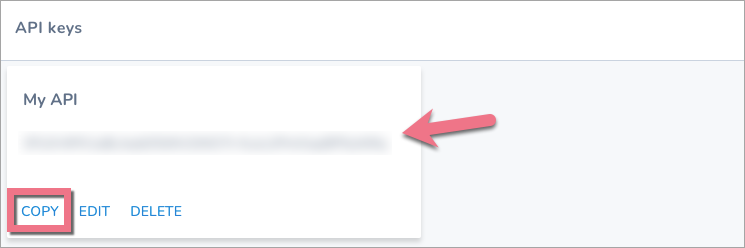
Install the API key in Landingi
1. Log in to your Landingi account and go to the editor.
2. Click on the form and navigate to its Settings.
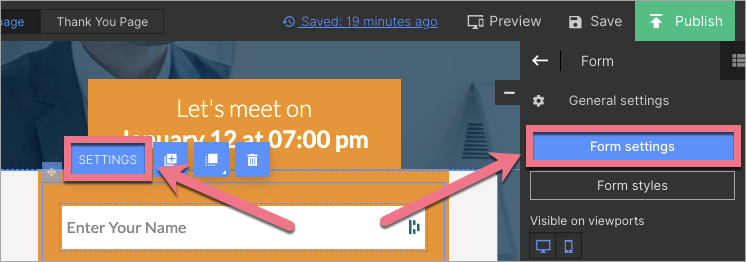
3. In the Integrations tab, choose Salesflare. You can use the search bar to look for the integration. Type the name and press enter.
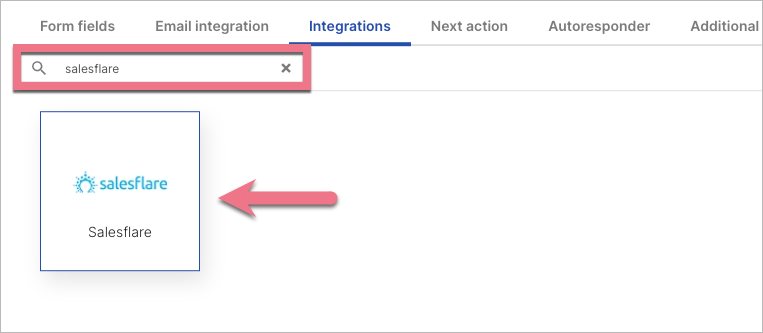
4. In the API Key field, paste the key copied from Salesflare.
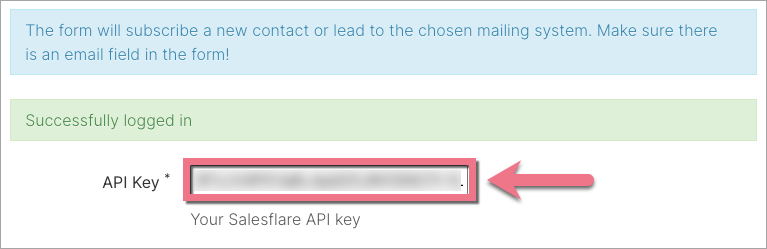
5. Next, connect the form fields with fields in the integration.
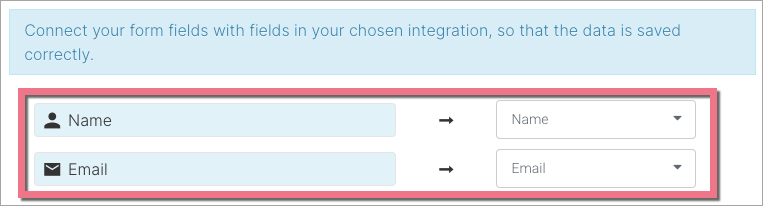
6. Save and close. Publish your landing page.
Fill out the form and check if the data is sent correctly to your Salesflare account.
To find your leads, go to the Contacts (1) tab and select My contacts (2).
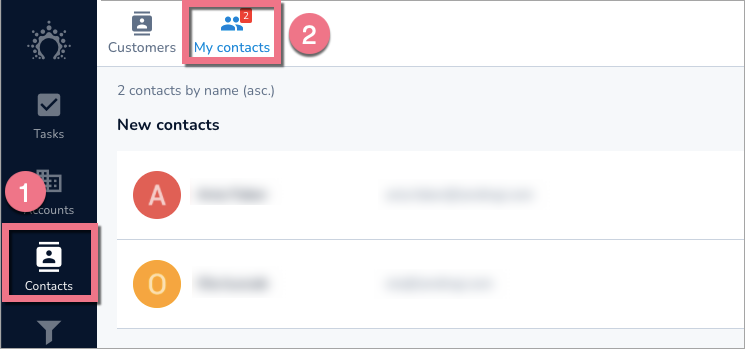
Browse all integrations in our Integrations Catalog to see tools you can connect Landingi with.