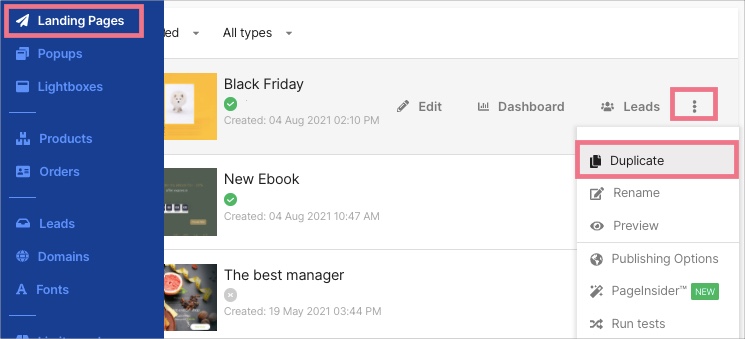How can we help you?
- Help Center
- Platform
- Managing landing pages & pop-ups
- Duplicating landing pages
Duplicating landing pages
 Patrycja Szurgacz
Patrycja Szurgacz
When you duplicate a landing page, you create its copy. It is useful when you want to create a landing page with a similar design or layout.
If you only want to use only selected sections, read about Smart Sections and section templates. Sections saved as smart sections will be marked as regular sections when you import the file into another account.
How to duplicate a landing page
1. Go to the Landing Pages tab, find the landing page on the list, click on more (three dots) and Duplicate.
2. Name the copy, then click on Create a copy & close or Start editing.
NOTE: When duplicating a landing page, elements ID numbers may change. It will affect your integrations based on elements IDs thus check twice if the numbers are correct.
Duplicating with the Agency/Unlimited plan
An active subscription to the Agency or Unlimited plan allows you to duplicate landing pages to other accounts (subaccounts).
1. In the list of landing pages, click on more (three dots) and Duplicate to accounts.
2. Select the accounts and click on Duplicate.
3. You cannot edit the name of the duplicated landing page. That landing page with the original name will appear in the list of subaccount landing pages.
If you want to make a change on the landing page without losing previous versions, you do not have to worry about that – audit log is saved automatically, and you can go back to it at any time. More about audit logs you will find in this guide.
Duplicate and move – subaccounts
Subaccount users can both duplicate (2) landing pages and move (1) them to other accounts (without creating a copy).
Was this manual helpful?